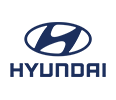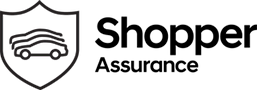How To Connect A Bluetooth Device To Your Hyundai
If you haven't been connecting your devices to your car through Bluetooth technology, you're missing out! Bluetooth has revolutionized various parts of our lives, including the way we drive. With the help of Bluetooth, you can have more fun as well as convenience when you're on the road. Continue reading for our step-by-step guide on how to connect a Bluetooth device to Hyundai cars!
Why Should You Connect Your Bluetooth Device to Your Hyundai Vehicle?
Most drivers nowadays rely heavily on Bluetooth devices to improve their driving experience, and for good reason. For most drivers, Bluetooth is an indispensable part of their vehicle. With the help of Bluetooth devices, you can reap various benefits that'll take your next drive to the next level:
While listening to the radio is fine, there's nothing like listening to a playlist of all your favorite songs while on a road trip! Most people have a favorite music streaming service of choice that they'd rather use while on a long drive. Most contemporary vehicles' car radios support Bluetooth connections, as well as having their own music interfaces for apps such as Spotify.
It feels like only yesterday that we were warned against using our phones while on the road. Thanks to Bluetooth technology, using your phone while driving isn't as dangerous as it used to be anymore. In fact, thanks to Bluetooth GPS navigation, it may have made driving safer than ever before. Connecting your car to your smartphone through Bluetooth allows you to take calls and stay connected with the people around you, all while keeping your hands firmly on the steering wheel.
Connecting Your Bluetooth Device to Your Hyundai Vehicle
Below is a step-by-step guide on how to connect your Bluetooth device to your Hyundai vehicle, using your smartphone as an example:
- Locate the "Setup" button, which should be near your LCD display controls.
- Select the Bluetooth icon on your settings menu to access the Bluetooth menu.
- Select "Bluetooth Connection".
- Select "Add New" to connect a device new to your Hyundai vehicle.
- Ensure your smartphone is in pairing mode and can be discovered by other devices.
- Select your desired device on the Bluetooth devices list.
- If prompted, enter the generated Passkey onto your smartphone.
- The vehicle will then connect to your smartphone, with a confirmation prompt.
Bluetooth and Hyundai Tips
Here are some handy tips for using Bluetooth devices with your Hyundai car to get the most out of this convenient technology:
- Download your contacts to your car when prompted to make calling your contacts and recognizing incoming calls easier.
- If you rely heavily on your smartphone while driving, set your phone as the priority device for Auto Connection when prompted for faster connections.
Shop for New and Used Hyundai Vehicles at Empire Hyundai of Jamaica
If you are looking to purchase a Hyundai vehicle, look no further than Empire Hyundai of Jamaica as your reliable one-stop shop. Our vast collection includes both new and pre-owned Hyundai vehicles, so you'll have no problem finding one that appeals to you. To learn more about how we can make your Hyundai ownership dreams come true, contact us today!